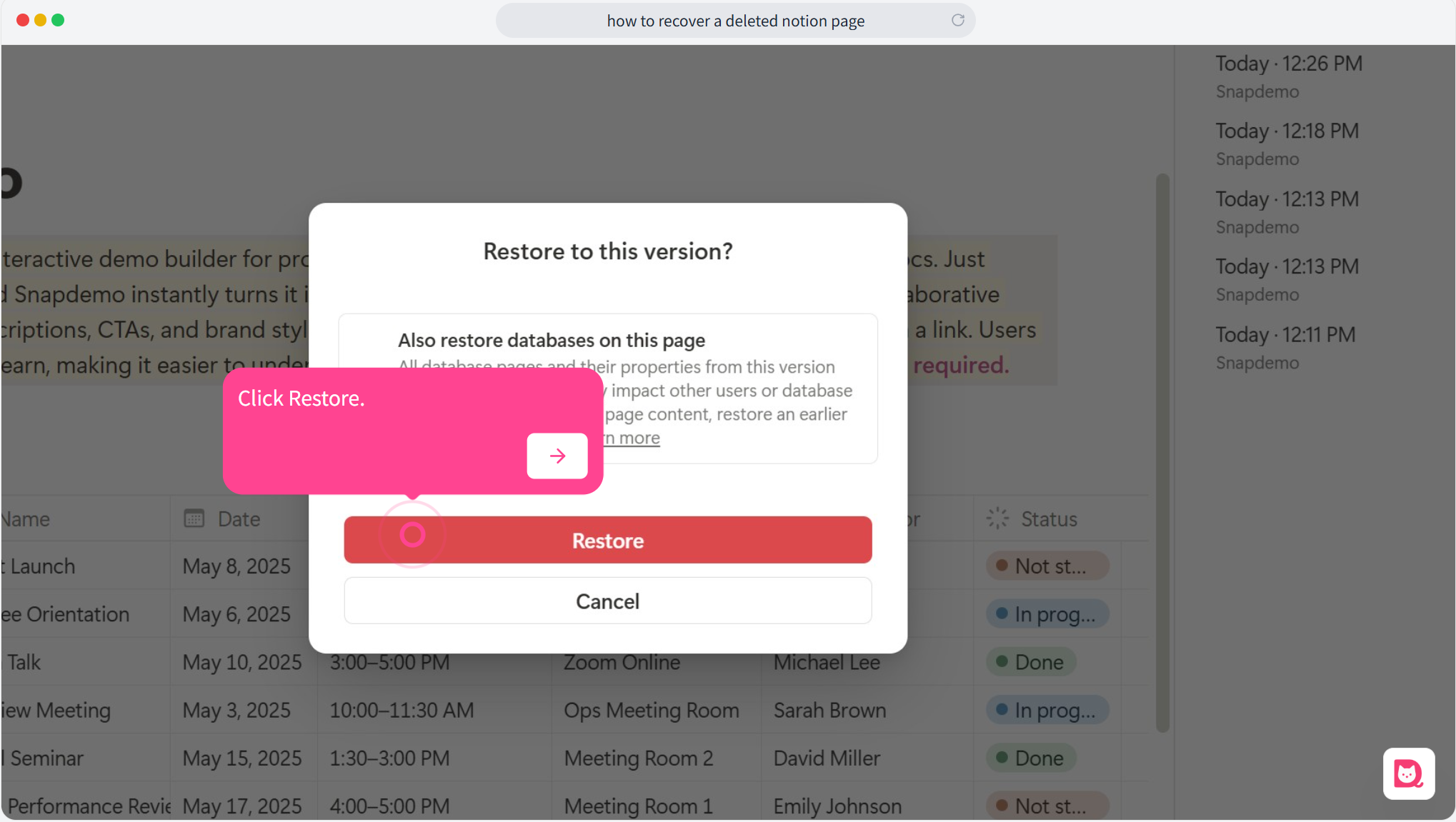Have you ever deleted what looks like a sub-page containing a database, only to realize that the main page with the database is also missing? It can be frustrating, especially when you can’t find it in the trash. But don’t worry—there’s a simple way to recover your data.
💡 This tutorial was created with Snapdemo — a no-code tool for building interactive demos. Try it for free, no credit card required.
When a Notion database is accidentally deleted, it sometimes won’t show up in the trash. If you act quickly, you can use the Ctrl+Z shortcut to undo the deletion. This works well if you’re still in the same session. If it's a page that was deleted, it's generally recoverable from the trash—check out this tutorial if needed.
To recover a mistakenly deleted database, follow these steps:
Steps to Recover a Deleted Database in Notion:
1. Open the Page
Start by opening the page where the deleted database was located.
2. Click the Three Dots in the Upper Right
In the top-right corner of the page, click the three dots to open the menu.
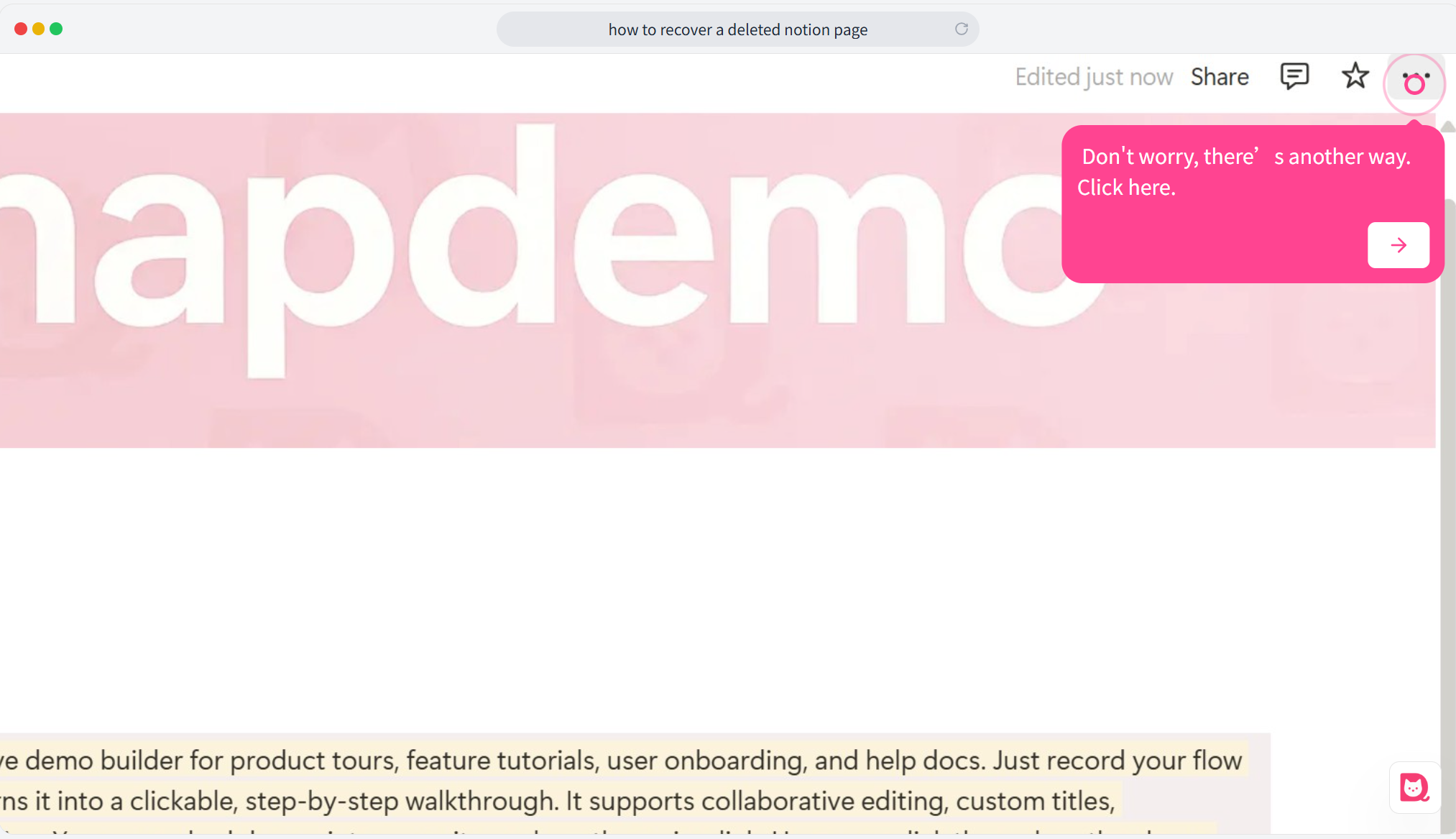
3. Find 'Version History'
From the dropdown, scroll down and select Version History.
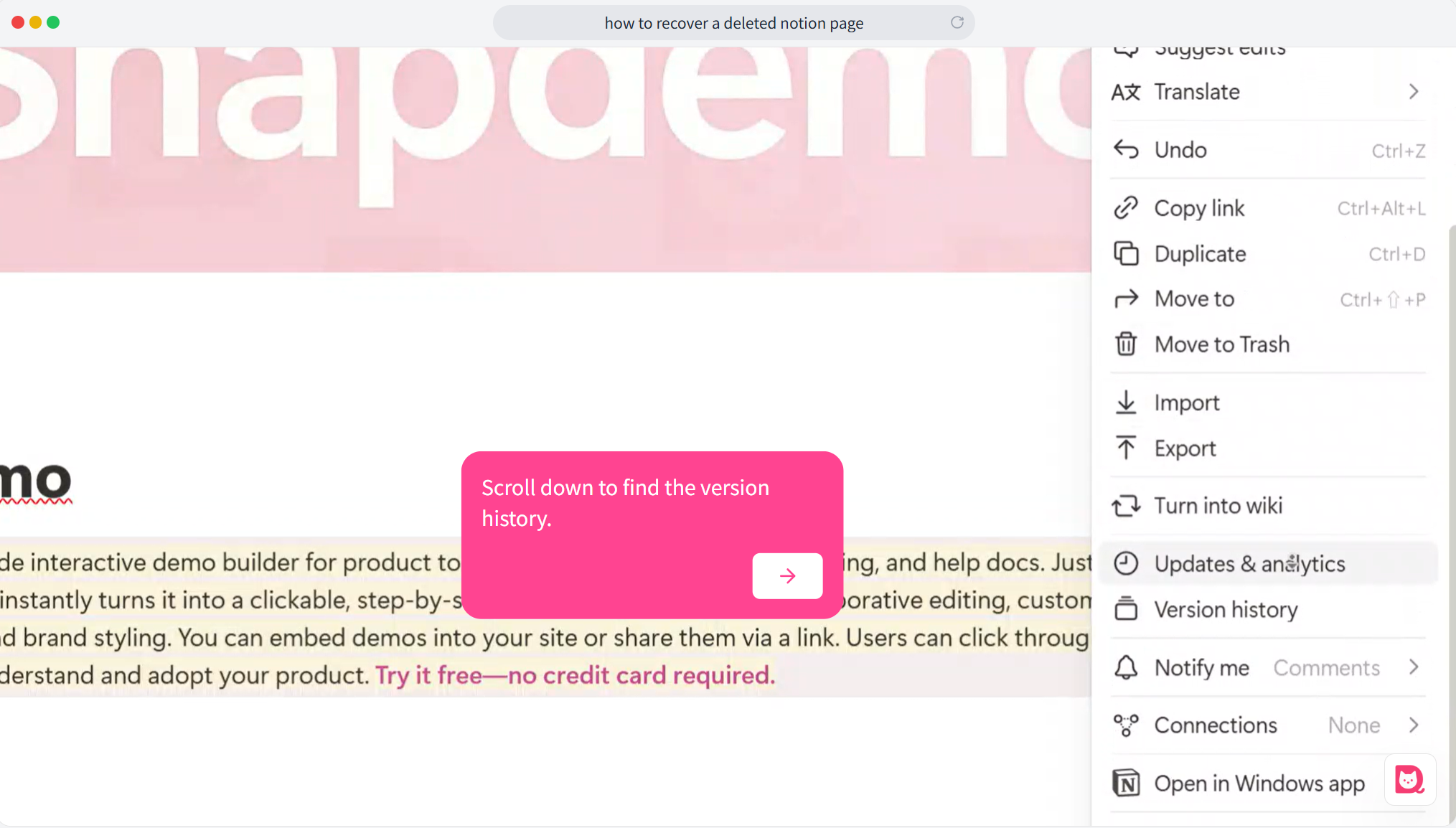
4. Find the Version with the Deleted Database
In the version history, you’ll see all previous edits to the page, including the version where the database was still intact. Find the corresponding version and click Restore.
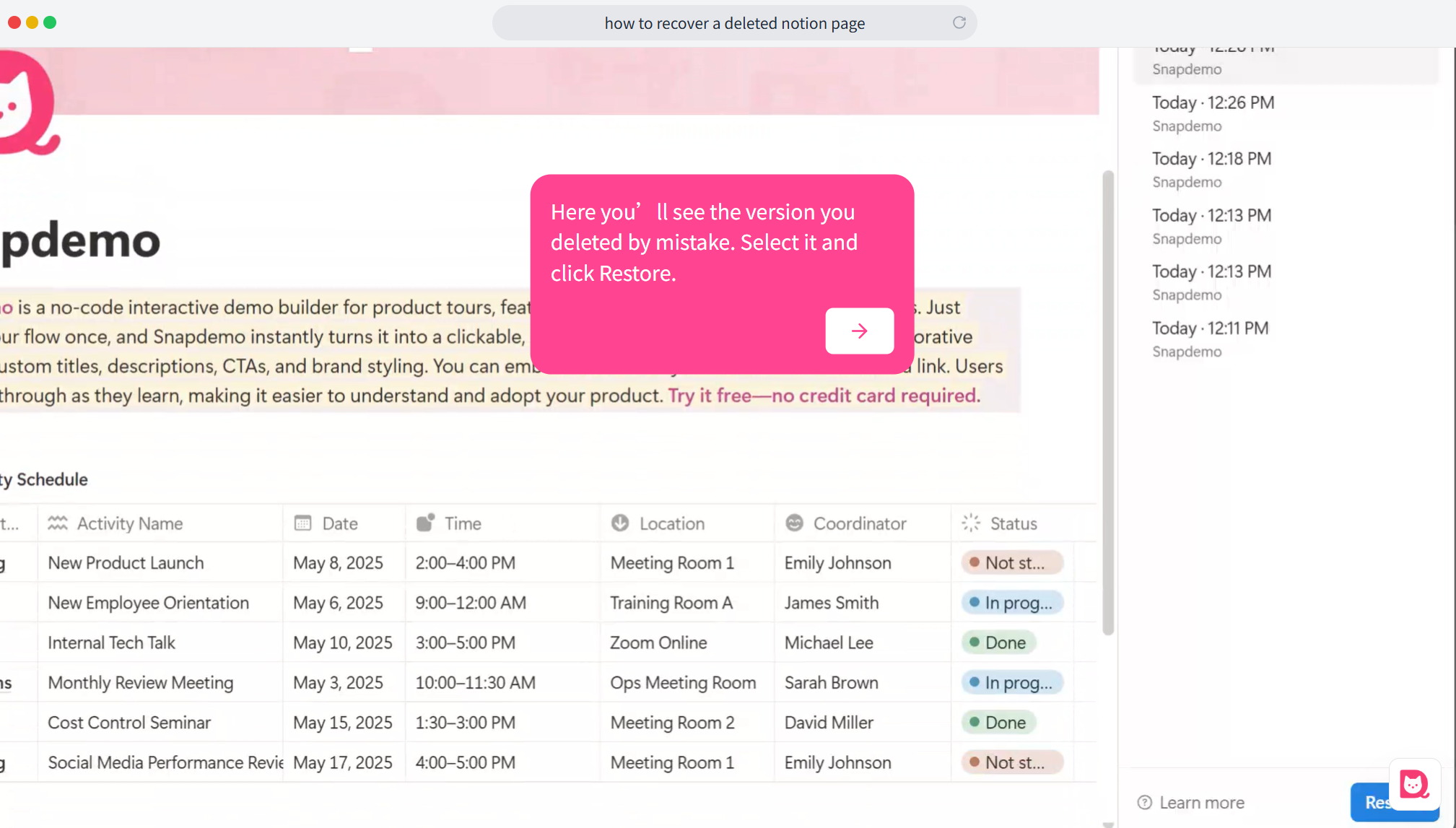
5. Confirm the Restoration
A confirmation prompt will appear. Click Restore again to confirm, and the database will be recovered.